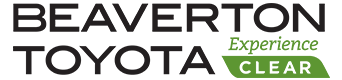Apple Car Play
Apple CarPlay
Apple CarPlay provides a smarter, safer way to use your iPhone® in the car: It takes many of the experiences you already enjoy on the iPhone itself and puts them right on your vehicle's audio multimedia display instead. You can get directions, make calls, send and receive messages, and listen to music, all in a way that allows you to stay focused on the road. Just connect your iPhone and go.
WHAT IS APPLE CARPLAY?
When set up and active, Apple CarPlay1 takes over the vehicle'saudio multimedia system, using the connected iPhone2 to host a dedicated operating system. Because it runs on your iPhone, Apple CarPlay stays up to date on its own, receiving system updates whenever the iPhone does.
Apple CarPlay features a variety of default Apple3 applications, like Phone, Music, Apple Maps, iMessage, and Podcasts4. Apple CarPlay supports other apps on your iPhone2 - like your favorite audio, messaging, and voice apps. Apps developed by automobile manufacturers are also supported, so you can control more of your vehicle's features without ever leaving Apple CarPlay. You can personalize your experience by rearranging exactly how your apps appear in Apple CarPlay through settings on your iPhone.
Apple CarPlay's apps are laid out in pages of eight (two rows of four icons, customizable via the phone). The left edge of the Apple CarPlay home screen also features a quick menu of the three most recently used apps, as well as clock, cellular/data signal strength indicators, and a home button.
Apple CarPlay features Siri voice control and is specially designed for driving scenarios. Apple CarPlay also works with your vehicle's controls - knobs, buttons or touchscreen. And the apps themselves have been reimagined for the vehicle, so you can use them while your eyes stay on the road.
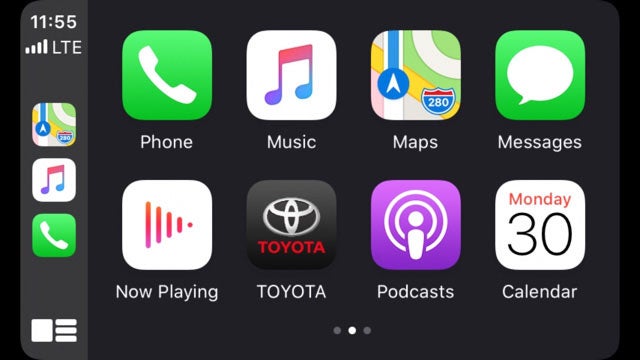
Note: Search "CarPlay" on the App Store for a current list of available apps. Apps shown are the property of their respective owners. Apps and services subject to change. Subject to smartphone connectivity and capability.
HOW TO USE IT?
Using Apple CarPlay is as simple as plugging a compatible mobile device (see App Store for compability) into the vehicle's USB port and completing a few first-time user setup steps.
1
First see App Store for compability, an Apple Lightning Cable and that Apple CarPlay and Siri are both enabled. These should be on by default, but can be reactivated via the iPhone's Settings if necessary.
2
On your vehicle's audio multimedia system, ensure that Apple CarPlay is set to ON. To do this, press Menu > Setup > General > Apple CarPlay > ON. (Fig. A)
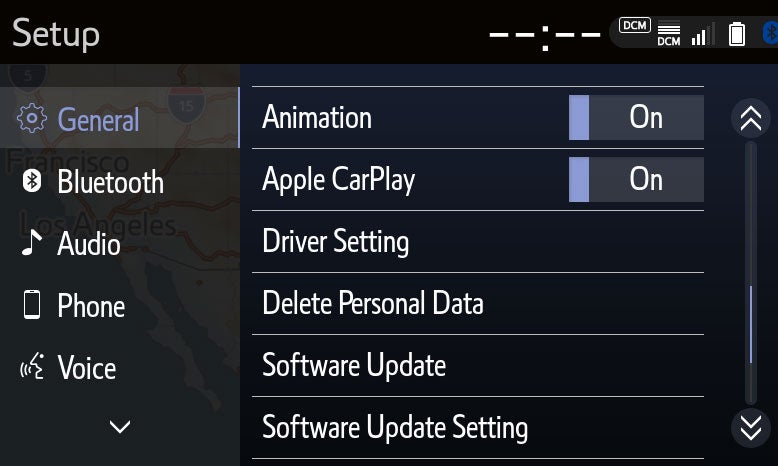
Note: For first time users, when you plug the Apple Lightning Cable into your iPhone, you will receive a prompt asking "Allow CarPlay with Toyota while phone is locked?" Tap Allow. (Fig. B)
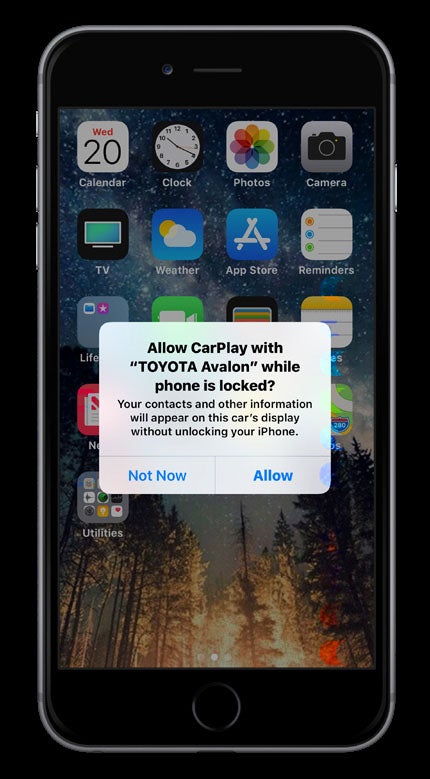
Upon plugging your iPhone into the USB Media Port4 via an approved Apple Lightning Cable, the audio multimedia system will display a prompt with three options: Do Not Enable, Enable Once and Always Enable. (Fig. C)
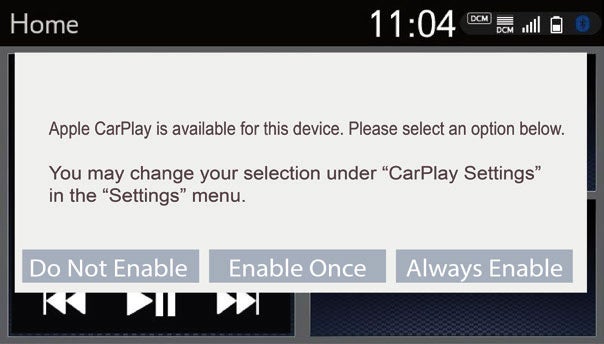
Do Not Enable - This will disregard the Apple CarPlay request and the vehicle's audio multimedia system will function as normal.
Enable Once - This will activate Apple CarPlay for a single session only and will prompt the user each time the iPhone® is connected.
Always Enable - This will automatically activate Apple CarPlay for any future sessions and will no longer prompt the user.
Note: This prompt will only display if the Apple CarPlay setting is OFF when an iPhone® is plugged in via USB.
3
To back out of the Apple CarPlay interface and use your native Entune™ 3.0 system, tap the Toyota App Icon or press the HOME button. Apple CarPlay will still run in the background, including functions like phone and music streaming. It can be returned to at any time by using the steps described earlier. To end an Apple CarPlay session completely, simply unplug your iPhone. And that's all there is to using Apple CarPlay on Toyota vehicles. (See Fig. D)
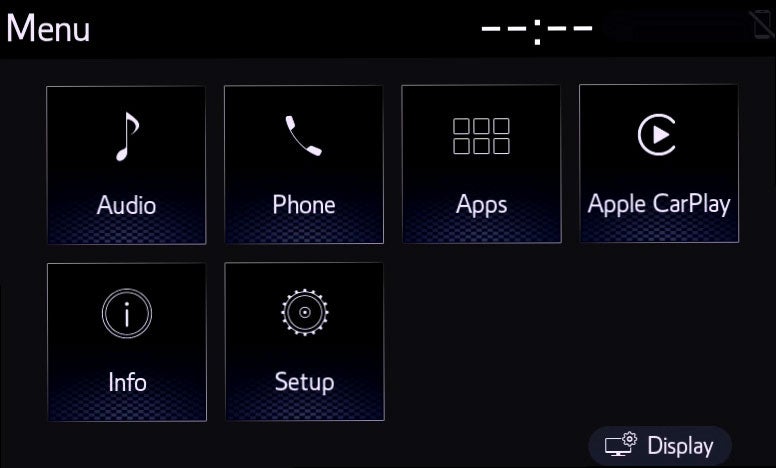
Note: The Push to Talk button will only work when Apple CarPlay is active for the following MY20 models:
- 4Runner
- C-HR
- Camry
- Corolla Hatchback
- Highlander
- RAV4
- Sequoia
- Tacoma
- Tundra
DISCLOSURES
- Apps, prices and services vary by phone carrier and are subject to change at any time without notice. Subject to smartphone connectivity and capability. Data charges may apply. See www.toyota.com/audio-multimedia for details.
- iPod and iPhone are registered trademarks of Apple Inc. All rights reserved.
- Apple and the Apple logo are trademarks of Apple Inc., registered in the U.S. and other countries.
- Apps and services subject to change.
- Always drive safely, obey traffic laws and focus on the road while driving. Siri is available on select iPhone/iPad models and requires Internet access. Siri is not available in all languages or all areas and features vary by area. Some Siri functionality and commands are not accessible in the vehicle. Data charges may apply. See Apple.com and phone carrier for details. Siri is a registered trademark of Apple Inc.
- App Store is a service mark of Apple Inc.
- May not be compatible with all mobile phones, MP3/WMA players and like models.
- Toyota and third party apps/services may vary by phone/carrier and are subject to change at any time without notice; functionality depends on many factors. Select apps use large amounts of data; you are responsible for charges. See www.toyota.com/audiomultimedia for details. To learn about Toyota Audio Multimedia data collection, use, sharing and retention, please visit www.toyota.com/privacyvts/. Always drive safely and obey traffic laws.
- Advanced Voice Recognition capabilities vary by head unit.
- Concentrating on the road should always be your first priority while driving. Do not use the hands-free phone system if it will distract you.
- The Bluetooth word mark and logos are registered trademarks owned by Bluetooth SIG, Inc. and any use of such marks by Toyota is under license. A compatible Bluetooth enabled phone must first be paired. Phone performance depends on software, coverage and carrier. (Published 10.09.19)